This guide will instruct you how to create a license key for Textual if you already own the app in the Mac App Store.
Prerequisite
Before we begin, make sure you have the following:
- A copy of Textual downloaded from the Mac App Store somewhere on your Mac.
- A copy of Textual downloaded from www.codeux.com (the “standalone version”)
Download the Standalone Version
Create License Key
To create your license key, following these steps:
1. Open the standalone version of Textual.
2. In the main menu, in the top left corner of the screen, open the bold Textual menu. Within this menu, click the menu item labeled Manage license…
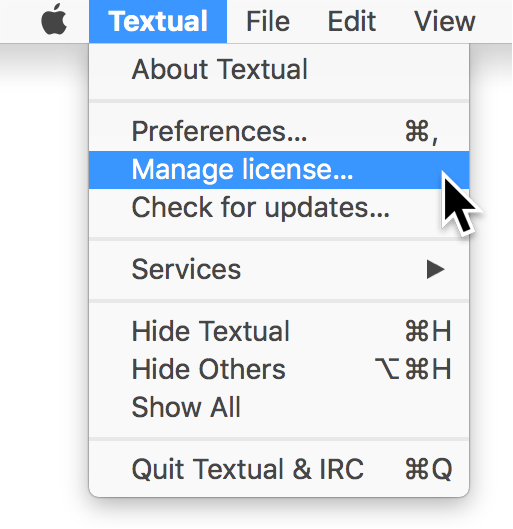
Once clicked, the following window will appear:
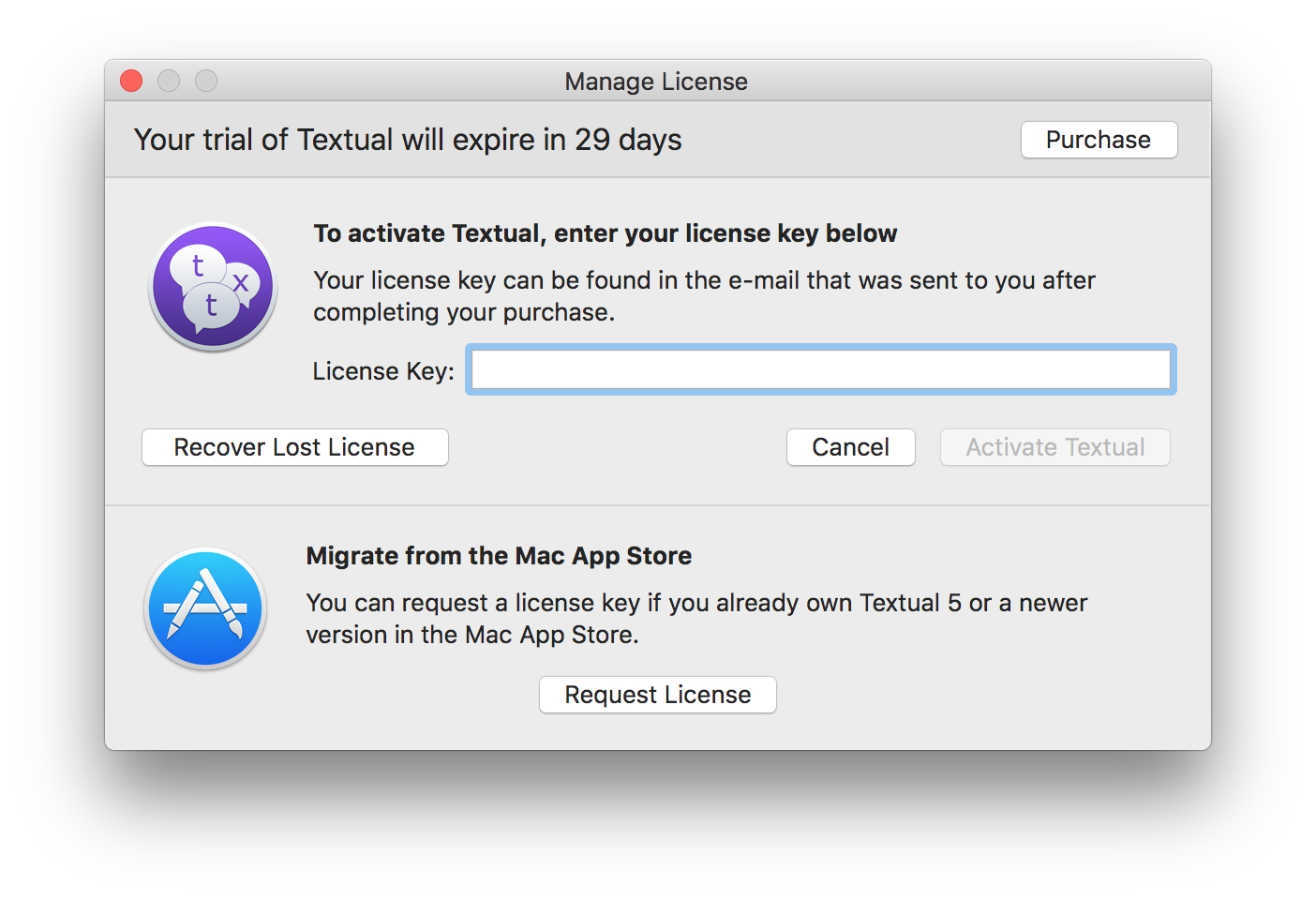
3. Inside this window, click the Request License button.
4. In the window that appears, enter the information that you want associated with your license key.
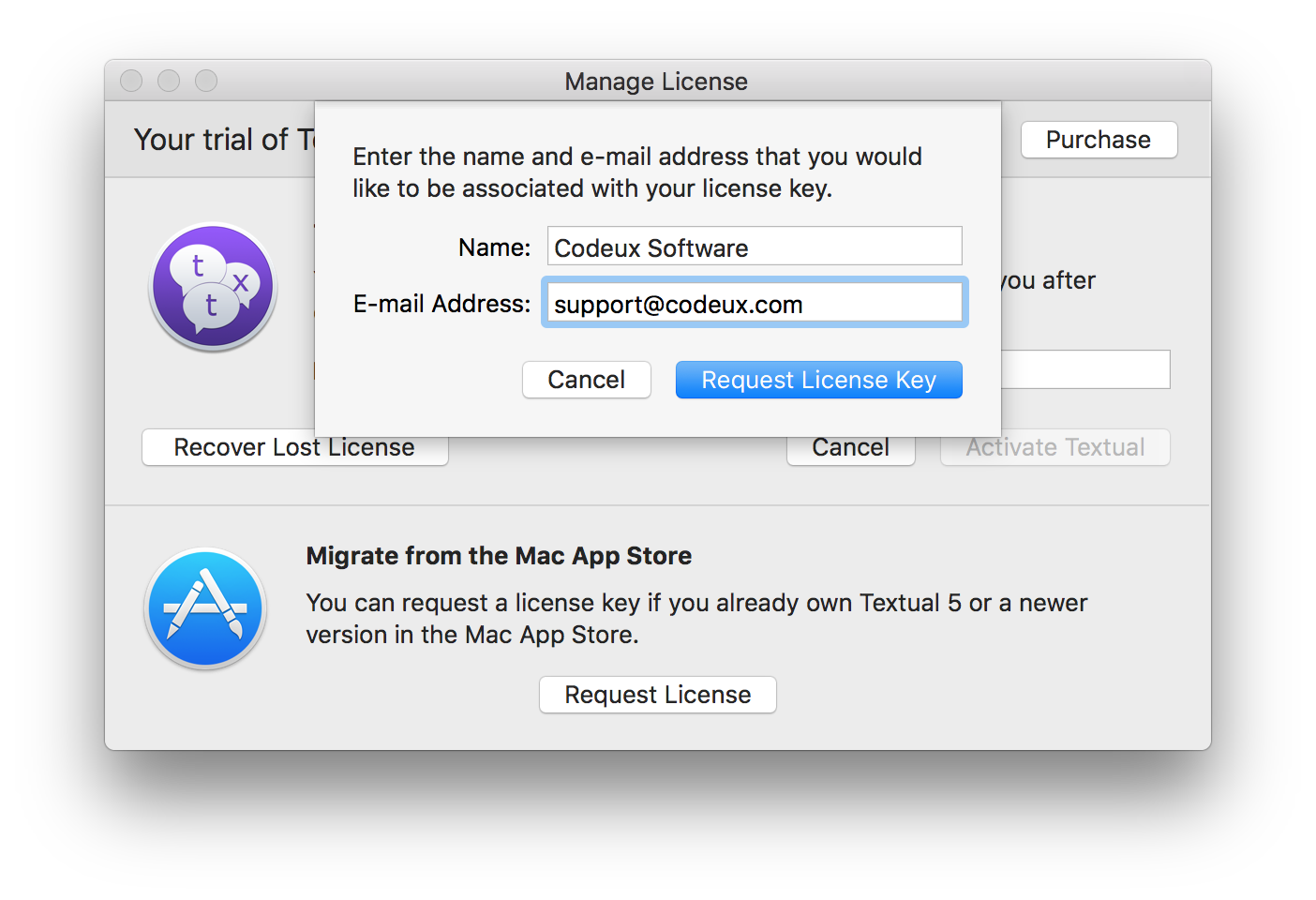
5. Click the Request License Key button to continue.
If the request was successful, then you will be informed of that fact. Otherwise, an error will appear. See the Troubleshooting section of this guide for help understanding common errors.
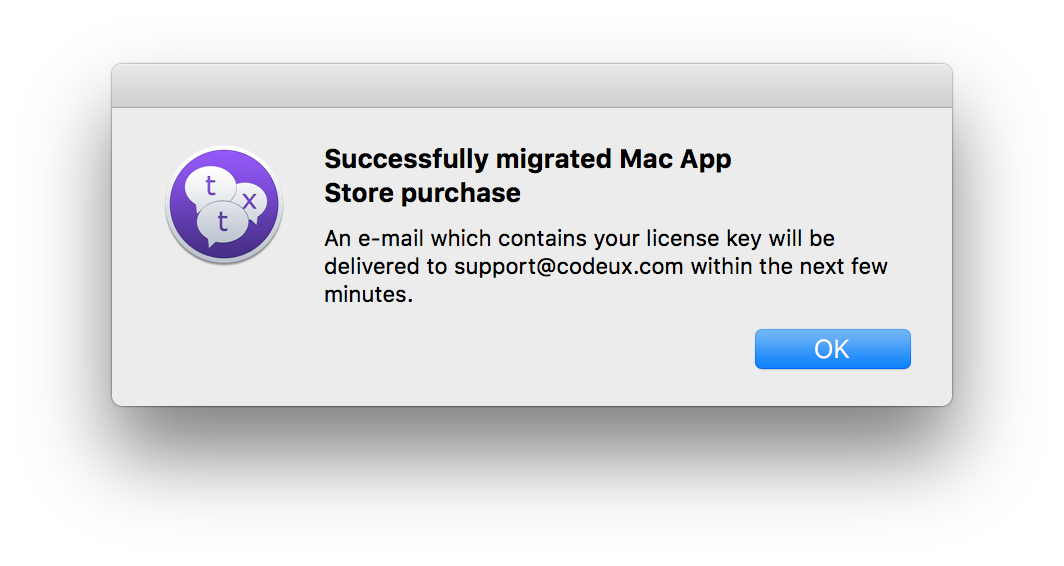
Your license key will arrive by e-mail within a few minutes:
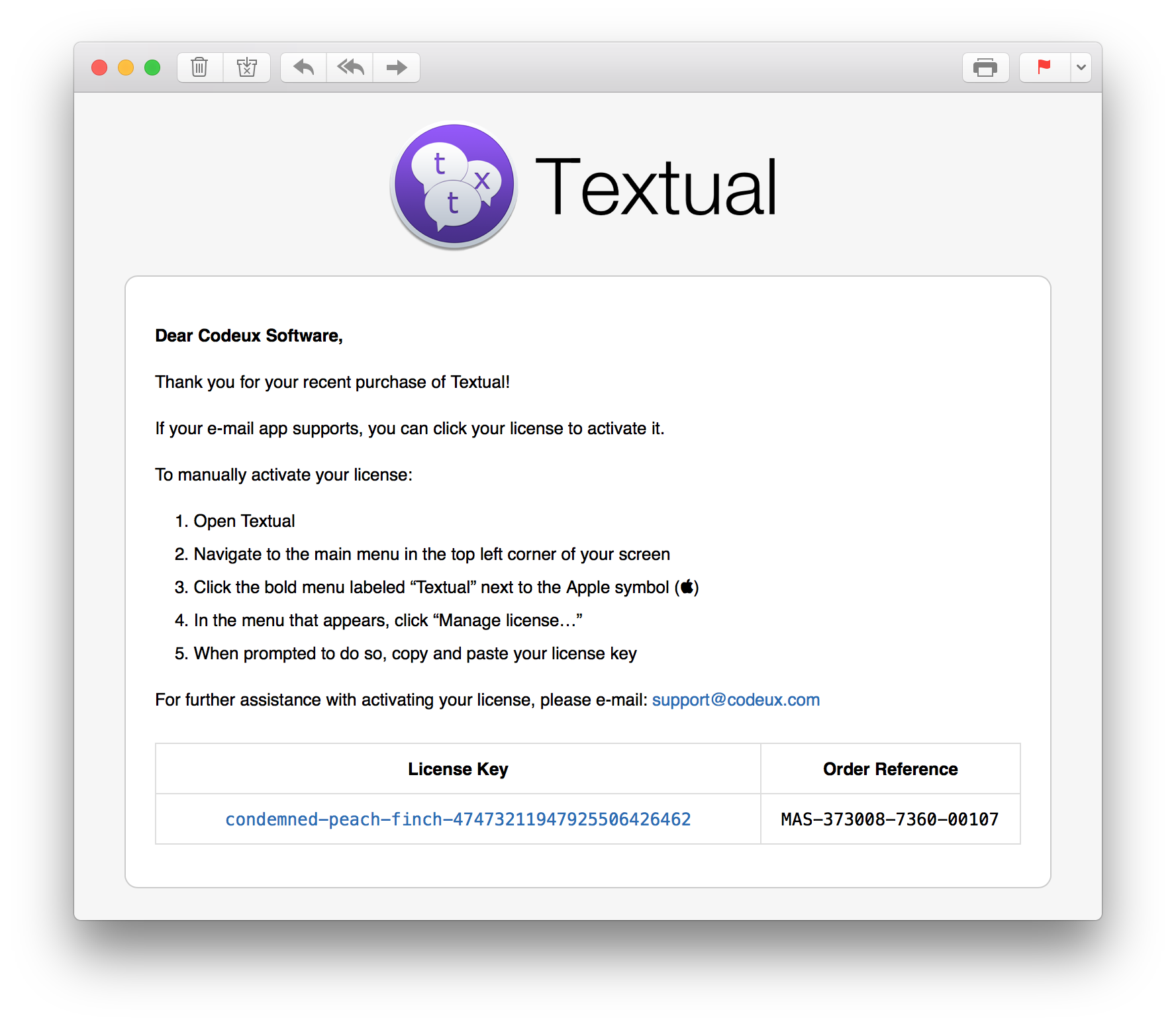
6. When your license key arrives, enter it into the activation text field, then click the Activate Textual button.
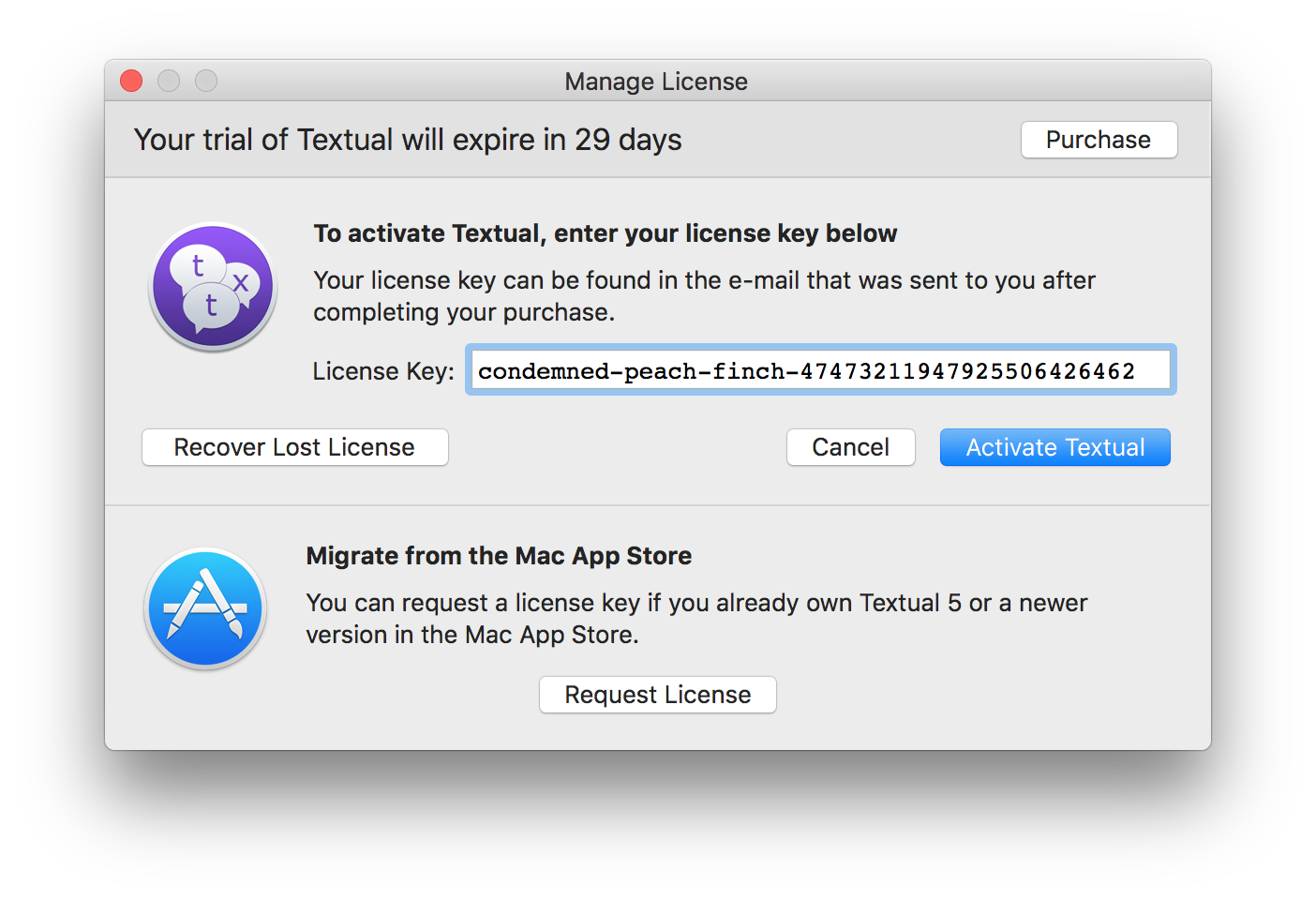
Once activated, your license information will be presented to you:
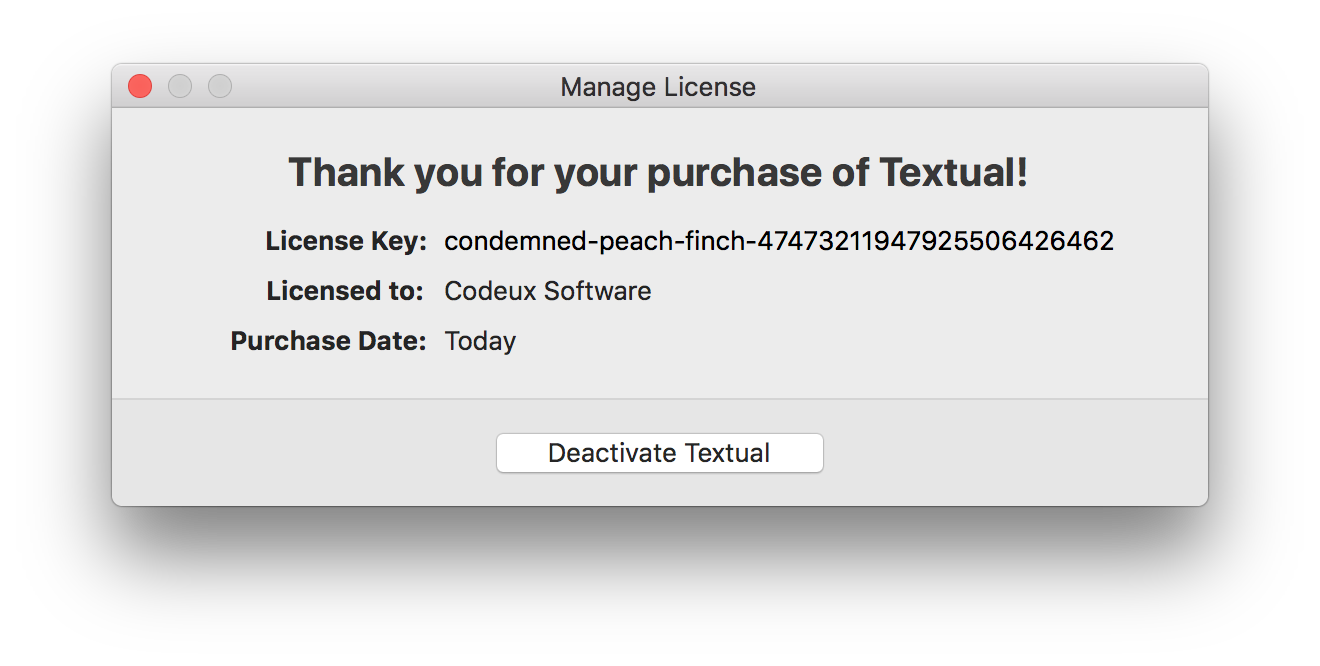
There is nothing more to do at this point. Your license key is now tied to your Mac App Store purchase and can be recovered at any time by clicking the Recover Lost License button.
Troubleshooting
The application “Some Application“ cannot be used to request a license key
If you are asked to locate the copy of Textual downloaded from the Mac App Store and you are presented with this message when you select it, then a receipt could not be found.
Delete Textual and download it again from the store.
See the Receipt Validation section of this guide for more information.
Receipt did not pass validation because of the following error: Some Error
There was a problem verifying that you in fact own Textual.
See the Receipt Validation section of this guide for more information.
Troubleshooting: Receipt Validation
When you download Textual from the Mac App Store, the store creates a new file on your Mac, which is unique to you. This file is your receipt. When you follow the steps presented above to create a new license key, this file, which does not contain any personality identifiable information, is sent to codeux.com to verify that it's valid.
Common actions, such as copying Textual from one Mac to another, will cause a receipt to be viewed as invalid.
If you are unable to create a license key because verification failed, then the easiest solution is to delete Textual and download it again from the store. This will force the store to create a new receipt for you.